Article Details
You can print articles in the Online Reporter by clicking on the Print icon below the article.

If you also want to print the comments relating to an article, select File from your browser’s menu and then click on Print. In this case, not only the article but the entire intranet page will be printed.
If you want to watch a video included in an article, you need to activate your VPN client.
Comments
You can leave comments in the Comments section below the article. You will have to agree to the Terms of Use when using this feature for the first time.
Enter you comment in the Write comment field. The number of characters in a comment is limited to 1,000 characters. To publish your comment, click on Send Comment.
Confirm your action by clicking on Publish comment. Your comment will be displayed below the article and is visible to all other readers. Comments are sorted chronologically by date and time, with the first comment submitted being directly below the article.
If you do not want to publish your comment, click on Cancel.

Add comment
Once you have published your comment, you cannot delete it yourself. However, you can ask the editorial staff of the Online Reporter to delete your comment. To request your comment to be deleted, send an email to the author of the article, whose name is displayed in the top right-hand corner of the article, or to the email address of the editorial office (online.reporter@basf.com).
For data protections reasons, all comments will be permanently deleted three months after the article was published.
The comment function is only available when using a BASF computer.
General information
Open the link to Online Reporter. Click on the key icon in the upper right corner of the window. There you can log in with your smartcard. If you activate the Save checkbox, you will not have to enter your data again the next time you log in.
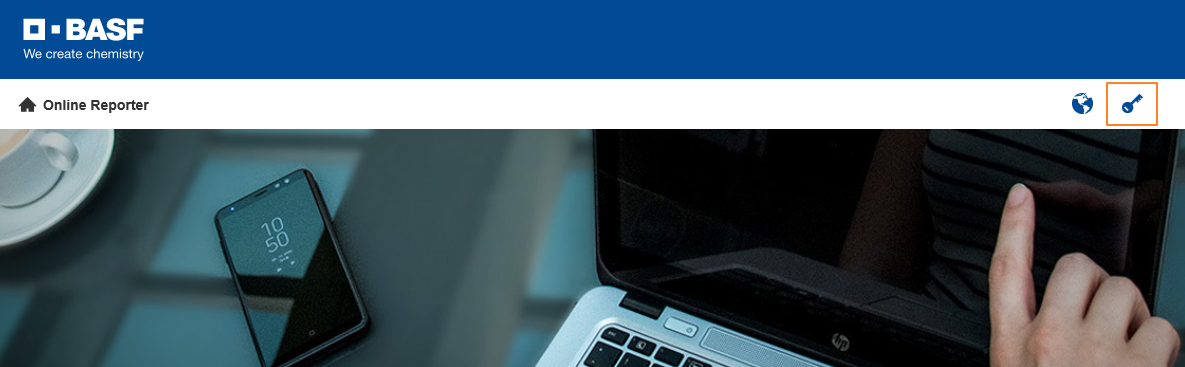
Log-in
In the Article overview you will find the search function on the left side. You can search for keywords using the search bar. You can also limit your search to a specific time period and filter your search by different regions, categories and topics. The search function finds articles published from May 2018 onwards.
Subscription
If you want to subscribe to Online Reporter articles, please click on this link.
Depending on your interests, you can select and save one or more categories, regions and locations from the overview. As soon as the editorial staff publishes news in these sections, you will automatically receive an email with a link to the corresponding article.
Your subscription is managed separately for all language versions. If you would like to receive the articles in English and German, you will have to set up the subscription in both languages separately. Click on the globe icon in the menu bar to switch from one language to the other. Now select the sections, regions and locations you wish to subscribe to in the other language version and click on Save. Once you have registered a smartphone, an additional column with checkboxes will be shown in the Subscription section. There you can select the news that you want to receive on your phone. Once you have successfully subscribed, you will receive push notifications on your registered smartphone as soon as a new article is published in one of the categories you selected.
Read the document FAQ BASF News App to learn more about smartphone push notifications.
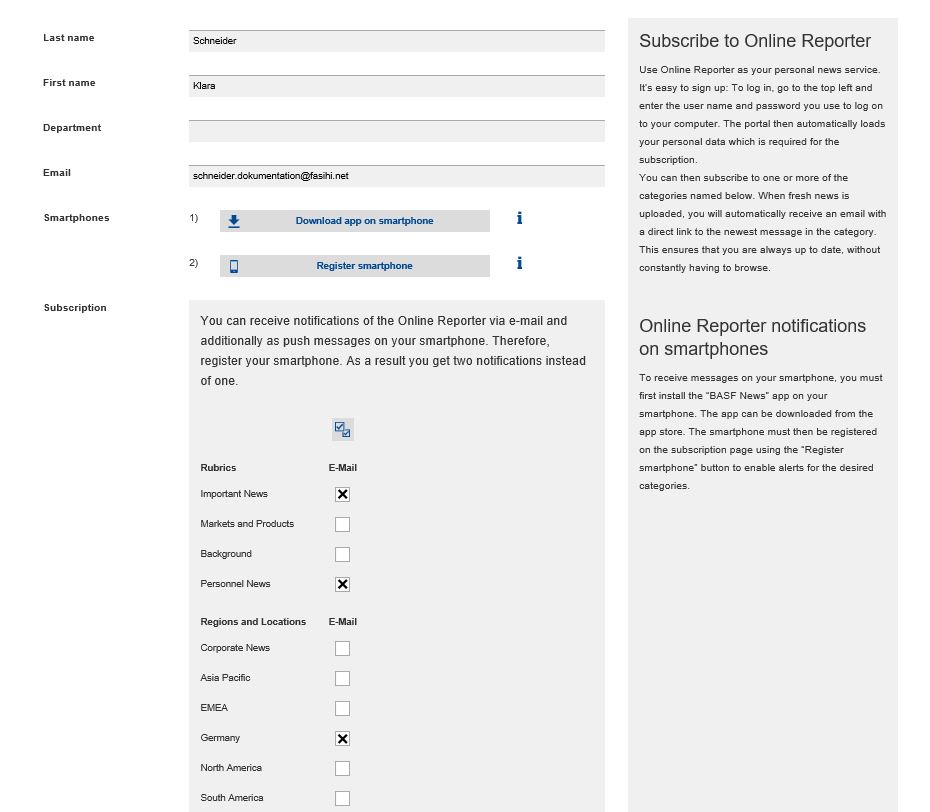
Selecting subscription categories
You can change your subscription at any time by activating or deactivating the checkboxes of the relevant categories. Make sure to save your changes.
If you want to cancel your subscription, deactivate all checkboxes and save your changes.
This link takes you directly to the subscription function.
To receive email notifications about an article, you must subscribe to the categories of the article. If you still do not receive any emails, please check your subscription settings and modify them if necessary. Click Save to apply your changes. If you still do not receive any emails, please send an email to online.reporter@basf.com.

